| Oracle® Database 2 Day DBA 11g Release 2 (11.2) Part Number E10897-01 |
|
|
View PDF |
| Oracle® Database 2 Day DBA 11g Release 2 (11.2) Part Number E10897-01 |
|
|
View PDF |
This chapter discusses using Oracle Enterprise Manager Database Control (Database Control) to view and manage the storage structures of your database. This chapter contains the following sections:
An Oracle database is made up of physical and logical structures. Physical structures can be seen and operated on from the operating system, such as the physical files that store data on a disk.
Logical structures are created and recognized by Oracle Database and are not known to the operating system. The primary logical structure in a database, a tablespace, contains physical files. The applications developer or user may be aware of the logical structure, but is not usually aware of this physical structure. The database administrator (DBA) must understand the relationship between the physical and logical structures of a database.
Figure 6-1 shows the relationships between logical and physical structures. This figure also shows recovery-related structures that are optionally kept in the fast recovery area. See "Fast Recovery Area" for more information.
Figure 6-1 Oracle Database Storage Structures
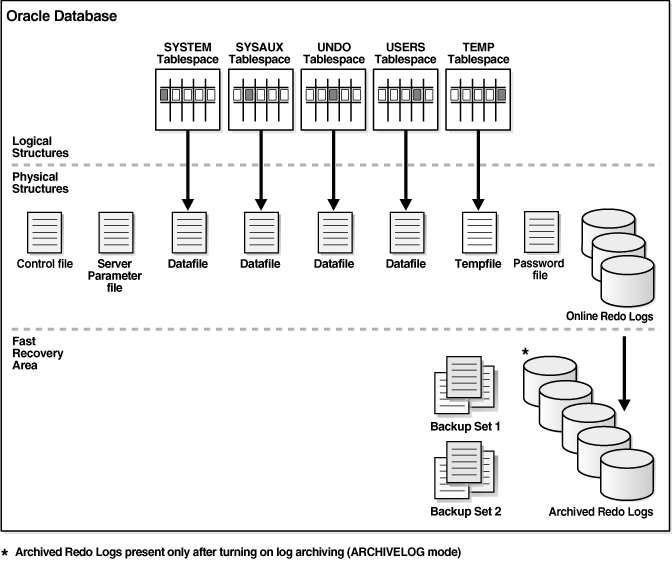
Oracle Database can automate much of the management of its structure. Oracle Enterprise Manager Database Control (Database Control) provides a Web-based graphical user interface (GUI) to enable easier management and monitoring of your database.
To view a database storage structure, go to the Storage section of the Server subpage. You can click the links shown in Figure 6-2 to access the storage pages.
This section provides background information about the various database storage structures. It contains the following topics:
A control file tracks the physical components of the database. It is the root file that the database uses to find all the other files used by the database. Because of the importance of the control file, Oracle recommends that the control file be multiplexed, or have multiple identical copies. For databases created with Oracle Database Configuration Assistant (DBCA), three copies of the control file are automatically created and kept synchronized with each other.
If any control file fails, then your database becomes unavailable. If you have a control file copy, however, you can shut down your database and re-create the failed control file from the copy, then restart your database. Another option is to delete the failed control file from the CONTROL_FILES initialization parameter and restart your database using the remaining control files.
See Also:
Oracle Database Administrator's Guide for detailed information about control files
Every Oracle database has a set of two or more online redo log files. The set of online redo log files is collectively known as the redo log for the database. A redo log is made up of redo entries, which are also called redo records.
The online redo log stores a copy of the changes made to data. If a failure requires a data file to be restored from backup, then the recent data changes that are missing from the restored data file can be obtained from the online redo log files, so work is never lost. The online redo log files are used to recover a database after hardware, software, or media failure. To protect against a failure involving the online redo log file itself, Oracle Database can multiplex the online redo log file so that two or more identical copies of the online redo log file can be maintained on different disks.
The online redo log for a database consists of groups of online redo log files. A group consists of an online redo log file and its multiplexed copies. Each identical copy is considered to be a member of that group. Each group is defined by a number, such as Group 1.
Figure 6-3 shows the configuration of a database that has three online redo log groups and two members in each group. For each group, the members are stored on separate disks for maximum availability. For example, the members of Group 1 are the redo log files A_LOG1 and B_LOG1.
Figure 6-3 Online Redo Log Groups and Their Members
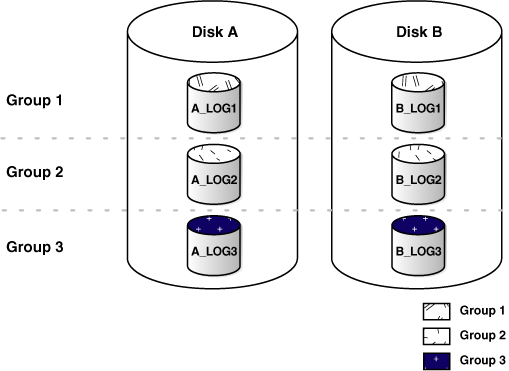
The database log writer process (LGWR) writes redo records from the memory buffer to a redo log group until the log files in that group reach their storage size limit, or until you request a log switch operation. The LGWR process then writes to the next log group. The LGWR process performs this action in a circular fashion so that the oldest group is overwritten by the most recent redo records.
See Also:
Oracle Database Administrator's Guide for detailed information about redo logs
When you enable archiving of the online redo logs, Oracle Database copies the online redo log files to another location before they are overwritten. These copied files are referred to as archived redo log files. You can archive to multiple locations.
These archived redo log files extend the amount of redo data that can be saved and are used for recovery. Archived redo log files are required to recover a backup of the database from the time of the backup to the current time. Archiving can be either enabled or disabled for the database, but Oracle strongly recommends that you enable archiving. Oracle also recommends that you configure the database to write archived redo log files to the fast recovery area.
See Also:
Oracle Database Administrator's Guide for detailed information about archived redo log files
"Configuring Recovery Settings" for information about enabling redo log archiving
"Fast Recovery Area" for background information about the fast recovery area
Oracle Database Concepts for more information about archived redo log files
Rollback segments were database structures used to track undo information for the database in earlier releases of Oracle Database. Now, the preferred way of managing undo information is with the undo tablespace. For more information, see "Managing Undo Data".
Note:
Oracle Database uses aSYSTEM rollback segment for performing system transactions. It is created automatically when the database is created, and is always brought online at instance startup. It is located in the SYSTEM tablespace. You are not required to perform any operations to manage the SYSTEM rollback segment.Data files are the operating system files that store the data within the database. The data is written to these files in an Oracle proprietary format that cannot be read by other programs. Tempfiles are a special class of data files that are associated only with temporary tablespaces.
Data files can be broken down into the following components:
A segment contains a specific type of database object. For example, a table is stored in a table segment, and an index is stored in an index segment. A data file can contain many segments.
An extent is a contiguous set of data blocks within a segment. Oracle Database allocates space for segments in units of one extent. When the existing extents of a segment are full, the database allocates another extent for that segment.
A data block, also called a database block, is the smallest unit of I/O to database storage. An extent consists of several contiguous data blocks. The database uses a default block size at database creation.
After the database has been created, it is not possible to change the default block size without re-creating the database. It is possible, however, to create a tablespace with a block size different than the default block size.
Segments, extents, and data blocks are all logical structures. Only Oracle Database can determine how many data blocks are in a file. The operating system recognizes only files and operating system blocks, not the number of data blocks in an Oracle Database file. Each data block maps to one or more operating system blocks.
See Also:
Oracle Database Administrator's Guide for detailed information about data files
Oracle Database Concepts for more information about segments, extents, and blocks
A database is divided into logical storage units called tablespaces, which group related logical structures (such as tables, views, and other database objects). For example, all application objects can be grouped into a single tablespace to simplify maintenance operations.
A tablespace consists of one or more physical data files. Database objects assigned to a tablespace are stored in the physical data files of that tablespace.
When you create an Oracle database, some tablespaces already exist, such as SYSTEM and SYSAUX.
Tablespaces provide a means to physically locate data on storage. When you define the data files that comprise a tablespace, you specify a storage location for these files. For example, you might specify a data file location for a certain tablespace as a designated host directory (implying a certain disk volume) or designated Oracle Automatic Storage Management disk group. Any schema objects assigned to that tablespace then get located in the specified storage location. Tablespaces also provide a unit of backup and recovery. The backup and recovery features of Oracle Database enable you to back up or recover at the tablespace level.
Table 6-1 describes some tablespaces included in the database.
Table 6-1 Tablespaces and Descriptions
| Tablespace | Description |
|---|---|
|
This tablespace contains the sample schemas that are included with Oracle Database. The sample schemas provide a common platform for examples. Oracle documentation and educational materials contain examples based on the sample schemas. |
|
|
This tablespace is automatically created at database creation. Oracle Database uses it to manage the database. It contains the data dictionary, which is the central set of tables and views used as a read-only reference for a particular database. It also contains various tables and views that contain administrative information about the database. These are all contained in the |
|
|
This is an auxiliary tablespace to the The Components that use |
|
|
This tablespace stores temporary data generated when processing SQL statements. For example, this tablespace would be used for query sorting. Every database should have a temporary tablespace that is assigned to users as their temporary tablespace. In the preconfigured database, the |
|
|
This is the undo tablespace used by the database to store undo information. See "Managing Undo Data" to understand how an Oracle database uses the undo tablespace. Every database must have an undo tablespace. |
|
|
This tablespace is used to store permanent user objects and data. Similar to the |
You can create new tablespaces to support your user and application data requirements. During tablespace creation, you set the following parameters:
Space management within a tablespace involves keeping track of available (free) and used space, so that space is allocated efficiently during data insertion and deletion. Locally managed tablespaces keep the space allocation information within the tablespace, not in the data dictionary, thus offering better performance. By default, Oracle Database sets all newly created tablespaces to be locally managed with automatic segment management, a feature that further improves performance.
There are three types of tablespaces:
Permanent
You use permanent tablespaces to store your user and application data. Oracle Database uses permanent tablespaces to store permanent data, such as system data. Each user is assigned a default permanent tablespace.
A database running in automatic undo management mode transparently creates and manages undo data in the undo tablespace. Oracle Database uses undo data to roll back transactions, to provide read consistency, to help with database recovery, and to enable features such as Oracle Flashback Query. A database instance can have only one active undo tablespace.
Temporary
Temporary tablespaces are used for storing temporary data, as would be created when SQL statements perform sort operations. An Oracle database gets a temporary tablespace when the database is created. You would create another temporary tablespace if you were creating a temporary tablespace group. Under typical circumstances, you do not have to create additional temporary tablespaces. If you have an extremely large database, then you might configure additional temporary tablespaces.
The physical files that comprise a temporary tablespace are called tempfiles, as opposed to data files.
The TEMP tablespace is typically used as the default temporary tablespace for users who are not explicitly assigned a temporary tablespace.
See Also:
Oracle Database Administrator's Guide to learn more about temporary tablespaces
Oracle Database Concepts for more information about undo tablespaces
You can set tablespace status as follows:
Read Write
Users can read and write to the tablespace after it is created. This is the default.
Read Only
If the tablespace is created Read Only, then the tablespace cannot be written to until its status is changed to Read Write. It is unlikely that you would create a Read Only tablespace, but you might change it to that status after you have written data to it that you do not want modified.
Offline
If the tablespace has a status of Offline, then no users can access it. You might change the status of a tablespace to Offline before performing maintenance or recovery on the data files associated with that tablespace.
You can set a tablespace to automatically extend itself by a specified amount when it reaches its size limit. If you do not enable autoextend, then you are alerted when the tablespace reaches its critical or warning threshold size. The critical and warning threshold parameters have default values that you can change at any time. These parameters also cause alerts to be generated for autoextending tablespaces that are approaching their specified size limit. You can respond to size alerts by manually increasing the tablespace size. You do so by increasing the size of one or more of the tablespace data files or by adding another data file to the tablespace.
Note:
Although it is common to refer to tablespaces as autoextending, automatic extension is a data file property, not a tablespace property. That is, when you create the data files that comprise a tablespace, you indicate whether these data files automatically extend. A tablespace that has autoextending data files is considered to be an autoextending tablespace. You can specify a maximum size for an autoextending data file.Encrypted tablespaces primarily protect your data from unauthorized access by means other than through the database. For example, when encrypted tablespaces are written to backup media for travel from one Oracle database to another or for travel to an off-site facility for storage, they remain encrypted. Also, encrypted tablespaces protect data from users who try to circumvent the security features of the database and access database files directly through the operating system file system.
You can encrypt any permanent tablespace to protect sensitive data. When you encrypt a tablespace, all tablespace blocks are encrypted. All segment types are supported for encryption, including tables, clusters, indexes, LOBs, table and index partitions, and so on.Tablespace encryption is completely transparent to your applications, so no application modification is necessary.
See Also:
Oracle Database 2 Day + Security Guide for more information on securing data by using encryptionOther storage structures that can exist in an Oracle database include the initialization parameter file, the password file, and backup files.
Initialization Parameter File
Initialization parameters are used by the Oracle instance at startup to determine the run-time properties and resources for the database. Some parameters can be set or modified while the database is running. Other initialization parameters require the database to be restarted for the changes to take effect. See "Viewing and Modifying Initialization Parameters".
Password File
A database can use a password file to authenticate administrative users with SYSDBA or SYSOPER connection privileges. A password file is required for remote connections to the database as SYSDBA or SYSOPER. These privileges enable a DBA to start and shut down the database and perform other high-level administrative tasks. This password file is outside of the database itself, thereby enabling the authentication of a DBA when the database is not yet started. (A DBA must authenticate before starting the database.)
When you invoke DBCA as part of the Oracle Database installation process, DBCA creates a password file with one entry: the SYS user. Granting SYSDBA to a user adds that user to the password file automatically.
Note:
Oracle Database can also use operating system authentication to authenticate users with theSYSDBA or SYSOPER privileges. See "Starting SQL*Plus and Connecting to the Database".Backup Files
Backup files are not technically database files, but are copies of the database in some form that can be used to recover the database if a failure causes loss of data.
See Also:
Chapter 5, "Managing the Oracle Instance" for more information about initialization parameters and the initialization parameter file
Oracle Database Concepts for more information about password files and operating system authentication
Chapter 9, "Performing Backup and Recovery" for more information about backup files
Oracle Database Concepts for information about backup and recovery
To assist you in managing the storage structures within your database, this section provides instructions for viewing information about the various database storage structures using Oracle Enterprise Manager Database Control (Database Control).
This section contains the following topics:
See Also:
You can use Database Control to view location and status information about control files.
To view control file information:
Go to the Database Home page.
At the top of the page, click Server to view the Server subpage.
In the Storage section, click Control Files.
The Control Files page appears, showing the General subpage.
This page shows whether your database has a multiplexed control file. The Advanced and Record Section subpages give you more detailed information about your control files.
See Also:
You use Database Control to view status and multiplexing information about online redo log files.
To view online redo log file information:
Go to the Database Home page.
At the top of the page, click Server to view the Server subpage.
In the Storage section, click Redo Log Groups.
The Redo Log Groups page appears. This page shows the attributes of the online redo log groups for your database.
When an online redo log group contains only one member, it is not multiplexed. Note the Status attribute for the online redo log groups. The online redo log group with status Current is the one currently being written to disk by the log writer.
(Optional) In the Group column, click a group number to view information about online redo log group members.
You use Database Control to view status information about archived redo log files.
Note:
Archived redo log files do not exist until you set the database inARCHIVELOG mode.To view archived redo log file information:
Go to the Database Home page.
At the top of the page, click Server to view the Server subpage.
In the Storage section, click Archive Logs.
The Archive Logs page appears.
You use Database Control to view status and location information about data files.
To view data file information:
Go to the Database Home page.
At the top of the page, click Server to view the Server subpage.
In the Storage section, click Datafiles.
The Datafiles page appears.
(Optional) Select a data file, and then click View to display more attributes for the data file.
(Optional) Click the name of a tablespace in the Tablespace column to display the attributes of the tablespace associated with the data file.
See Also:
You use Database Control to view configuration, size, and status information about tablespaces.
To view tablespace information:
Go to the Database Home page.
At the top of the page, click Server to view the Server subpage.
In the Storage section, click Tablespaces.
The Tablespaces page appears.
See Also:
As data is added to your database, the tablespace requirements for your database change. As a database administrator (DBA), you can use Oracle Enterprise Manager Database Control (Database Control) to perform the following tasks to effectively manage the tablespaces and database storage:
You can create additional tablespaces to store user data, so that not all data is stored in the USERS tablespace. The following are some reasons to create additional tablespaces:
For certain users, groups of users, or applications, it may be convenient to keep all application data in a separate tablespace or set of tablespaces for backup and recovery or maintenance reasons. For example, suppose you must recover all application data from backup due to a hardware or software failure, and you want to perform an offline recovery. If the application data is kept in a separate tablespace, then you can take just that tablespace offline and recover it, without affecting the operation of other database applications.
Some applications, such as those with large partitioned tables, may benefit from distributing data across multiple tablespaces. This approach allows the optimal use of the available storage because frequently accessed data can be placed on high performance disks, and infrequently retrieved data can be placed on less expensive storage.
To create a tablespace:
Go to the Database Home page.
At the top of the page, click Server to view the Server subpage.
In the Storage section, click Tablespaces.
The Tablespaces page appears.
Do one of the following:
To create a new tablespace, click Create (not shown in the screenshot).
To create a tablespace that is similar to an existing tablespace, in the Select column, select the tablespace whose attributes you want to reproduce. In the Actions list, select Create Like and then click Go.
The Create Tablespace page appears, showing the General subpage.
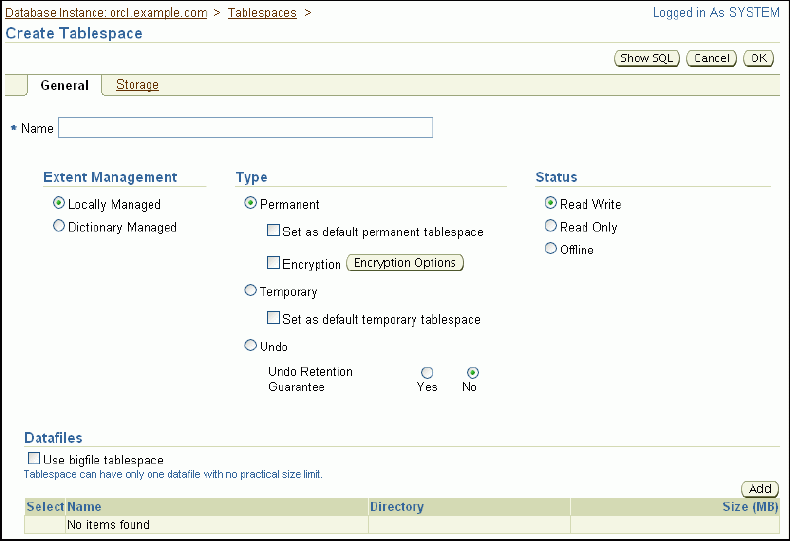
In the Name field, enter a name for the tablespace.
In the Extent Management section, select Locally Managed.
In the Type section, select Permanent.
See "Tablespace Types".
In the Status section, select Read Write.
See "Tablespace Status".
In the Datafiles section, click Add to add one or more data files to the tablespace.
The Add Datafile page appears.
Note:
If you select Use bigfile tablespace, then the tablespace can have only one data file. Bigfile tablespaces are used with very large databases that use Automatic Storage Management or other logical volume managers that support striping, RAID, and dynamically extensible logical volumes.If the Storage Type is File System, then in the File Name field, enter a file name. In the File Directory and File Size fields, enter appropriate values for your data file location and initial size.
In the Storage section, complete the following steps:
Select Automatically extend data file when full (AUTOEXTEND).
Set a suitable increment, such as 10 MB.
This is the amount of disk space that is added to the data file when it needs more storage space.
For Maximum File Size, do one of the following, depending on available storage:
Select Unlimited to permit the file to increase without limits.
Select Value, and then enter a value in KB, MB, GB, or TB.
Click Continue.
The Create Tablespace page returns.
(Optional) Toward the top of the page, click Storage to view the Storage subpage. Examine all of the default settings on this subpage.
See the online Help for more information about these settings.
Click OK to add the tablespace.
The Tablespaces page returns, showing the newly created tablespace.
See Also:
You can use Database Control to modify a tablespace. For example, you can extend it by increasing data file sizes or adding another data file, set it to automatically extend, change its space usage alert thresholds, or change its status to Offline. When you get a critical or warning alert, you might have to extend a tablespace if the alert is related to a space limitation or take the tablespace offline for recover it if the alert is related to corrupted data or other serious errors.
This section contains the following topics:
See Also:
This section explains how to set a tablespace to automatically extend when it reaches its size limit. The following instructions assume that the tablespace was previously not an autoextending tablespace.
To set a tablespace to automatically extend:
Go to the Database Home page.
At the top of the page, click Server to view the Server subpage.
In the Storage section, click Tablespaces.
The Tablespaces page appears.
See Figure 6-4.
Select the tablespace for which you want to enable autoextend, and then click Edit.
The Edit Tablespace page appears.
Select the first data file associated with the tablespace, and then click Edit.
The Edit Datafile page appears.
In the Storage section, complete the following steps:
Select Automatically extend data file when full (AUTOEXTEND).
Set a suitable increment, such as 10 MB.
This is the amount of disk space that is added to the data file when it needs more storage space.
For Maximum File Size, do one of the following, depending on available storage:
Select Unlimited to permit the file to increase without limits.
Select Value, and then enter a value in KB, MB, GB, or TB.
Click Continue.
The Edit Tablespace page returns.
Repeat Step 5 through Step 7 for each additional data file associated with the tablespace.
Click Apply.
A confirmation message appears.
You receive an alert in Database Control when a space usage threshold for a tablespace is reached. There are two types of space usage alerts that you can enable: warning, for when tablespace space is somewhat low, and critical, for when the tablespace is almost completely full and action must be taken immediately.
For both warning and critical alerts, you can specify alert thresholds in the following ways:
By space used (%)
When space used becomes greater than or equal to a percentage of total space, an alert is issued.
By free space (MB)
When remaining space falls below an amount (in MB), an alert is issued.
Free-space thresholds are more useful for large tablespaces. For example, for a 10 TB tablespace, setting the percentage full critical alert to as high as 99 percent means that the database would issue an alert when there is still 100 GB of free space remaining. Usually, 100 GB remaining would not be a critical situation, and the alert would not be useful. For this tablespace, it might be better to use a free-space threshold, which you could set to issue a critical alert when 5 GB of free space remains.
For both warning and critical alerts for a tablespace, you can enable either the space used threshold or the free-space threshold, or you can enable both thresholds.
To change space usage alert thresholds for tablespaces:
Go to the Database Home page.
At the top of the page, click Server to view the Server subpage.
In the Storage section, click Tablespaces.
The Tablespaces page appears.
See Figure 6-4.
Select the tablespace whose threshold you want to change, and then click Edit.
The Edit Tablespace page appears, showing the General subpage.
Click the Thresholds link at the top of the page to display the Thresholds subpage.
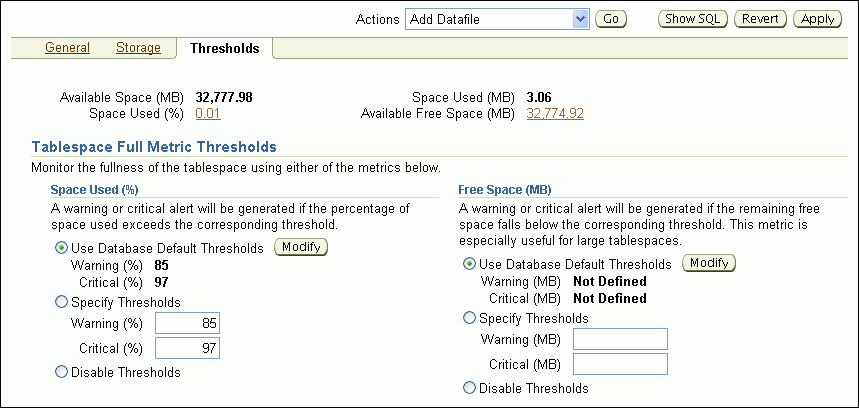
In the Space Used (%) section, do one of the following:
Accept the default thresholds.
Select Specify Thresholds, and then enter a Warning (%) threshold and a Critical (%) threshold.
Select Disable Thresholds to disable the percentage full thresholds.
In the Free Space (MB) section, do one of the following:
Accept the default thresholds.
Select Specify Thresholds, and then enter a Warning (MB) threshold and a Critical (MB) threshold.
Select Disable Thresholds to disable the threshold for free space remaining.
Click Apply.
A confirmation message appears.
You may want to take a tablespace offline for any of the following reasons:
To make a portion of the database unavailable while still allowing access to the remainder of the database
To make an application and its group of tables temporarily unavailable while updating or maintaining the application
To perform an offline tablespace backup (even though a tablespace can be backed up while online and in use)
To recover a tablespace after a hardware or software failure
To rename or relocate tablespace data files
To take a tablespace offline:
Go to the Database Home page.
At the top of the page, click Server to view the Server subpage.
In the Storage section, click Tablespaces.
The Tablespaces page appears.
See Figure 6-4.
Select the tablespace to take offline, and then click Edit.
The Edit Tablespace page appears.
In the Status section, select Offline.
For more information about the selections on this page, click Help.
Make a selection from the Offline Mode list, and then click Apply.
A confirmation message appears.
Note:
To bring the tablespace back online, return to this page, and then, under the Status section, click Read Write.See Also:
Oracle Database Administrator's Guide for more information about taking tablespaces offline and for information about renaming or relocating data files.
After a tablespace has been dropped (deleted), the objects and data in it are no longer available. To recover them can be a time-consuming process. Oracle recommends performing a backup before and after dropping a tablespace.
To drop a tablespace:
Go to the Database Home page.
At the top of the page, click Server to view the Server subpage.
In the Storage section, click Tablespaces.
The Tablespaces page appears.
Select the tablespace to drop, and then click Delete.
Database Control asks for confirmation to delete the tablespace and gives you to the option to also delete the associated data files from the disk.
Click Yes to remove the tablespace.
A confirmation is displayed and the deleted tablespace no longer appears on the Tablespaces page.
See Also:
This section provides background information about reclaimable unused space in the database, and provides instructions about how to reclaim this space. It contains the following topics:
Over time, performing insert, update, and delete operations (also referred to as DML operations) on objects within a tablespace can create pockets of empty space that individually are not big enough to be reused. Collectively, these pockets can waste large amounts of space. The sparsely populated objects that result can degrade performance during queries and DML operations.
Oracle Database enables you reclaim this empty space with the following online operations—that is, operations that do not block queries or DML against affected objects while the operations are proceeding:
Online segment shrink
Online segment shrink operates on table segments and on the segments of the dependent objects of the table, such as indexes and partitions. For each segment, data is compacted to the front of the segment. Free space can either be returned to the tablespace or kept in the segment for future insert operations.
Online segment shrink is permitted only on segments in a locally managed tablespace with automatic segment space management. Online segment shrink is an in-place operation; no additional free space in the tablespace is required.
Online table redefinition (also known as reorganization)
Reorganization relocates the table and its dependent objects in a different part of the tablespace. This operation has the desirable side effect of compacting the data for those objects. For this operation to succeed, however, the tablespace must have free space equal to the size of the table and its dependent objects. Reorganization is the only permitted operation for dictionary-managed tablespaces or for locally managed tablespaces with manual segment space management.
The Segment Advisor generates recommendations for shrinking or reorganizing segments that have a significant amount of reclaimable unused space.
See Also:
Oracle Database Administrator's Guide for more information about online segment shrink and online redefinition of tables
The Segment Advisor identifies database objects that have unused space that you can reclaim. It performs its analysis by examining usage and growth statistics and by sampling the data in the object. By default, it is configured to run automatically at regular intervals, during all maintenance windows (time periods). You can also run the Segment Advisor manually.
The regularly scheduled Segment Advisor task is known as the Automatic Segment Advisor. Results from the advisor are summarized on the Space Summary section of the Database Home page as Segment Advisor Recommendations. See Figure 6-5.
During each run of the Automatic Segment Advisor, only a subset of the segments in the database are analyzed. If you suspect that segments have reclaimable space, but these segments do not appear among the Segment Advisor recommendations, then the Automatic Segment Advisor may not have chosen them for analysis. You can run the Segment Advisor manually on those segments at any time. See Oracle Database Administrator's Guide for information about how the Automatic Segment Advisor selects tablespaces and segments for analysis.
Segment Advisor recommendations are grouped by tablespace. Only tablespace names appear on the Segment Advisor Recommendations page in Database Control.
If a tablespace contains any segments for which a shrink operation or reorganization is recommended, then the tablespace appears on the Segment Advisor Recommendations page. This page estimates the amount of reclaimable space for each tablespace. If you request recommendation details for a tablespace, then Database Control displays the segments in that tablespace for which recommendations were generated.
See Figure 6-6 and Figure 6-7.
The recommendations provided by the Segment Adviser depend on the characteristics of the tablespace in which the segment is located. If the tablespace was created with default options, then the Segment Advisor typically recommends shrinking. If the segment is not eligible for online segment shrinking, or if it is in a dictionary-managed tablespace or a tablespace created with manual segment space management, then the Segment Advisor recommends reorganization instead.
In addition, the Automatic Segment Advisor evaluates tables that are 10MB or larger and have at least three indexes to determine the amount of space that could be saved if the tables are compressed with the OLTP compression method.
See Also:
Oracle Database Administrator's Guide for more information about maintenance windows
Each Segment Advisor recommendation includes a button that you can click to begin the space reclamation process. Although space reclamation is an online process, it can consume significant resources, so you should reclaim space during off-peak hours.
To view Segment Advisor recommendations and reclaim space:
Go to the Database Home page.
In the Space Summary section, click the numeric link adjacent to Segment Advisor Recommendations.
Figure 6-5 Home Page Space Summary Section
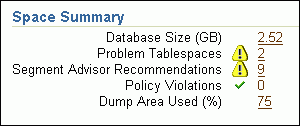
The Segment Advisor Recommendations page appears, showing recommendations from the most recent automatic and manual runs of the Segment Advisor.
(Optional) In the View list, select Recommendations for Last Automatic Run to view recommendations from only the most recent automatic run of the Segment Advisor.
Select a tablespace, and then click Recommendation Details.
The Recommendation Details for Tablespace page appears.
This page lists the tablespace segments for which online segment shrink or reorganization is recommended.
(Optional) Reduce the number of segments displayed in the segment list by entering search criteria in the Schema, Segment, Partition, or Minimum Reclaimable Space fields, and then clicking Search.
Examine the recommendation for each segment, and then proceed as follows:
If the recommendation for any segments is to reorganize, then start reorganization for those segments by clicking the Reorganize button, or select multiple segments and then click the Reorganize button above the table. Follow the directions in the succeeding pages to generate a reorganization script for the selected segments.
If the recommendation for any segments is to shrink, then proceed with Step 7 through Step 13 for those segments.
Do one of the following to select one or more segments to shrink:
To reclaim space in a single segment, click Shrink under the Recommendation column for that segment.
To shrink one or more segments, select the segments, and then click the Shrink button above the table.
On the Shrink Segment: Options page, accept Compact Segments and Release Space.
This option returns freed space to the tablespace. If you do not want to release the freed space to the tablespace, then choose Compact Segments. You can rerun the shrink process later to release the freed space.
Note:
Choose Compact Segments if you believe that you may have long-running queries currently in operation that involve the segments being shrunk. Long-running queries that were started before the shrink operation completes might attempt to read from blocks that have been reclaimed, which results in an error. Alternatively, you can schedule the shrink operation for an off-peak period in Step 10.Click Implement.
The Shrink Segment: Schedule page appears.
Note your job name, or replace it with a job name of your choosing.
Under the heading Start, select Immediately.
Because the shrink operation can be resource intensive, you can also select Later and schedule the operation for an off-peak period.
Click Submit.
The Scheduler Jobs page appears, and shows the shrink job in the Running subpage.
Click Refresh to update the page until the job disappears from the Running subpage.
You can then switch to the History or All subpage to view the completed status of the job.
You can run the Segment Advisor manually. You do so when you want to analyze objects not selected for analysis by the Automatic Segment Advisor, or when you want more up-to-date recommendations on a tablespace.
See Oracle Database Administrator's Guide for information about running the Segment Advisor manually.
The online redo log files are a critical component in database recovery. Every transaction in the database updates the redo logs, regardless of whether archiving is enabled. During crash, instance, or media recovery, the database properly applies redo log files in ascending order by using the log sequence number of the necessary archived and redo log files.
If properly configured, the online redo logs require little maintenance. This section describes the more common redo log management tasks. It contains the following topics:
Oracle recommends that you multiplex the online redo log. Multiplexing provides better protection for data if an instance or media failure occurs.
To multiplex your online redo log, you must add members to each online redo log group. It is not required that online redo log groups be symmetrical, but Oracle recommends that your groups all have the same number of members. A database must have a minimum of two online redo log groups.
Note:
When you multiplex the online redo log, the database must increase the amount of I/O that it performs. Depending on your configuration, this action may affect overall database performance.To multiplex the online redo log:
Go to the Database Home page.
At the top of the page, click Server to view the Server subpage.
In the Storage section, click Redo Log Groups.
The Redo Log Groups page appears.
Select a group and click Edit.
The Edit Redo Log Group page appears.
Click Add.
The Add Redo Log Member page appears.
If the Storage Type is set to File System, then in the File Name field, enter a file name for the new redo log member.
For example, if your existing member file name is REDO01.log, then you might name this member REDO01a.log.
In the File Directory field, enter the directory where you want the data file to be stored on disk.
You can create this file in the same directory as the other member of the redo log file group, but it is recommended that you store members on separate disk drives. That way, if there is a drive failure, then you still have access to one member.
Click Continue, and then click Apply to accept your changes.
A confirmation message appears.
At the top of the page, click the Redo Log Groups link to return to the Redo Log Groups page.
When a log switch occurs, the log writer (LGWR) process stops writing to the current online redo log group and starts writing to the next available redo log group. After a log switch, the current online redo log group becomes inactive, and the next available online redo log group becomes the current online redo log group.
You can force a log switch to make the current redo group inactive and available for redo log maintenance operations. Forcing a log switch is useful in configurations with large redo log files that take a long time to fill. For example, you might to:
Drop the current redo group, but are not able to do so until the group is inactive
Archive the current online redo log group members immediately, even though they are not yet completely filled
To switch a log file:
Go to the Database Home page.
At the top of the page, click Server to view the Server subpage.
In the Storage section, click Redo Log Groups.
The Redo Log Groups page appears.
In the Actions list, select Switch logfile, and then click Go.
A confirmation message appears. The status of the group that had been Current changes to Active, and the status of the next group in the list changes from Inactive to Current.
Beginning with Oracle Database 11g, for a default installation, Oracle Database automatically manages the undo data. There is typically no need for database administrator (DBA) intervention. However, if your installation uses Oracle Flashback operations, then you may have to perform some undo management tasks to ensure the success of these operations.
This section provides background information and instructions for managing undo data. It contains the following topics:
When a transaction modifies data, Oracle Database copies the original data before modifying it. The original copy of the modified data is called undo data. Saving this information is necessary for the following reasons:
To undo any uncommitted changes made to the database if a rollback is necessary. A rollback can be needed because a user wants to undo the changes of a misguided or unintentional transaction, or it can be part of a recovery operation.
To provide read consistency, which means that each user can get a consistent view of data, even while other changes may be occurring against the data. With read consistency, a user session does not see uncommitted changes made in other user sessions (sometimes referred to as dirty reads). For example, if a user issues a query at 10:00 a.m. and the query lasts for 15 minutes, then the query results reflect the entire state of the data at 10:00 a.m., regardless of update or insert operations performed by other users after the query started.
To enable certain Oracle Flashback features, such as Oracle Flashback Query and Oracle Flashback Table, which enable you to view or recover data to a previous point in time.
Undo Tablespace
With automatic undo management, undo data is stored in an undo tablespace. Undo tablespaces have additional properties beyond those of permanent tablespaces. There can be multiple undo tablespaces, but only one can be active for an Oracle instance.
When you create the database using Database Configuration Assistant (DBCA), it creates an autoextending undo tablespace named UNDOTBS1, with a maximum extension size of 32,767 MB.
Undo Retention
Oracle Database automatically ensures that undo data that is in use by an active transaction is never overwritten until that transaction has been committed. After the transaction has been committed, the space occupied by that undo data can be reused, or overwritten. In this case, that undo data could be overwritten if space in the undo tablespace becomes scarce.
Even after a transaction has been committed, it is useful to retain (not overwrite) its undo data, to ensure the success of Oracle Flashback features and for read consistency for long-running queries. To this end, the database maintains and automatically tunes an undo retention period. Committed undo data whose age is less than the undo retention period is retained for use by queries or Oracle Flashback operations.
See Also:
Oracle Database Concepts for more information about read consistency
Oracle Database Advanced Application Developer's Guide for more information about Oracle Flashback features
Although by default Oracle Database manages undo data and the undo tablespace automatically, if your installation uses Oracle Flashback features, then you may have to perform some undo management tasks to ensure the success of these operations.
Oracle Flashback operations resulting in snapshot too old errors indicate that you must intervene to ensure that sufficient undo data is retained to support these operations.
The following methods better support Oracle Flashback operations:
Set the minimum undo retention period for the autoextending tablespace to be as long as the longest expected Oracle Flashback operation.
You achieve this goal by setting the UNDO_RETENTION initialization parameter. See Oracle Database Administrator's Guide for details.
Change the undo tablespace to a fixed size.
For an autoextending undo tablespace, Oracle Database always automatically tunes the undo retention period to be slightly longer than the longest-running active query. However, this autotuned retention period may be insufficient to accommodate Oracle Flashback operations. If the undo tablespace has autoextending disabled, or has a fixed size, then Oracle Database uses a different method for tuning the undo retention period to better accommodate Oracle Flashback operations.
To change the undo tablespace to a fixed size, you must choose a tablespace size that is sufficiently large. If you choose an undo tablespace size that is too small, then the following errors could occur:
DML could fail because there is not enough space to accommodate undo data for new transactions.
Long-running queries could fail with a snapshot too old error, which means that there was insufficient undo data for read consistency.
Oracle Enterprise Manager Database Control (Database Control) includes an Undo Advisor to help you determine the minimum size for the fixed size of the undo tablespace. See "Computing the Minimum Undo Tablespace Size Using the Undo Advisor".
You can use the Automatic Undo Management page to view the following information about your undo configuration:
Name and current size of the undo tablespace
Autoextend tablespace setting (Yes or No)
Current autotuned undo retention period
To view undo information:
Go to the Database Home page.
At the top of the page, click Server to view the Server subpage.
In the Database Configuration section, click Automatic Undo Management.
The Automatic Undo Management page appears.
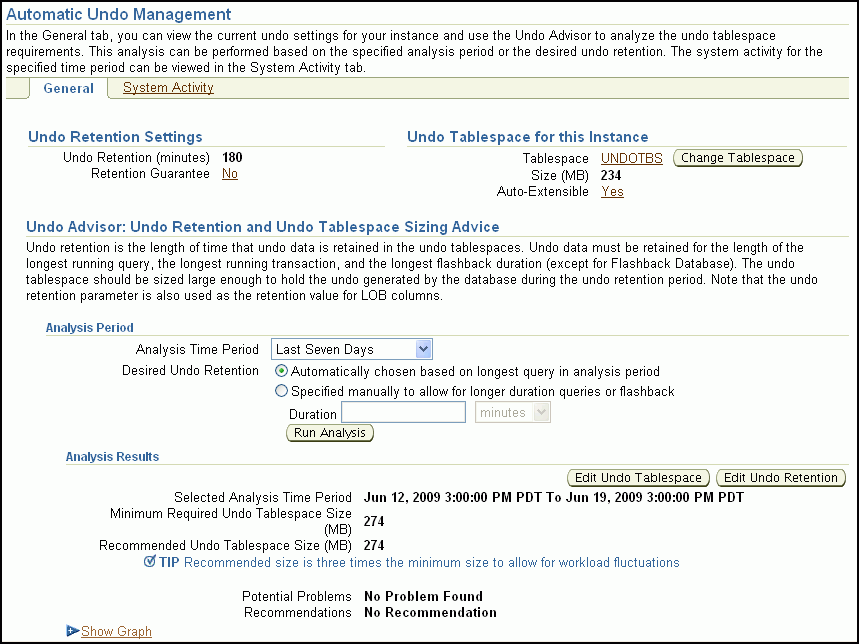
See Also:
If you must change the undo tablespace to a fixed size, then use the Undo Advisor to help determine the minimum required size. You can also use the Undo Advisor to set the minimum undo retention period.
To configure the undo tablespace to have a fixed size, Oracle suggests that you first allow enough time after database creation to run a full workload, thus allowing the undo tablespace to grow to its minimum required size to handle the workload. Then, you can use the Undo Advisor to determine the best size to configure the undo tablespace to allow for future long-running queries and Oracle Flashback operations.
To compute the minimum undo tablespace size using the Undo Advisor:
Go to the Automatic Undo Management page.
Decide whether you want to compute the minimum size of the undo tablespace based on statistics gathered over a designated time period (such as the last 7 days), or based on an undo retention period of a duration that you choose.
The automatically gathered statistics include the duration of the longest-running query and the undo generation rate. Computing the minimum undo tablespace size based on these statistics is advisable if you do not use Oracle Flashback features or if you do not expect future long-running queries to exceed the duration of previous long-running queries.
If you prefer to choose and enter the duration of a desired undo retention period, then the duration must be based on your expectations of the duration of future long-running queries or Oracle Flashback operations.
To compute the minimum undo tablespace size based on statistics gathered over a period, complete the following steps:
In the Analysis Period section, in the Analysis Time Period list, select the desired analysis time period.
If you select Customize Time Period, then a page appears that enables you to enter the starting and ending date and time for the period.
Select Automatically chosen based on longest query in analysis period.
Click Run Analysis.
The minimum required undo tablespace size is displayed in the Analysis Results section.
(Optional) Click Show Graph to view a graph of the analysis results.
To compute the minimum undo tablespace size based on a duration that you enter, complete the following steps:
In the Analysis Period section, select Specified manually to allow for longer duration queries or flashback.
In the Duration field, enter the desired duration of the undo retention period in seconds, minutes, hours or days.
You may compute this duration as follows:
Determine the duration of the expected longest-running query for your workload.
You can base your determination on the longest-running query recorded during a previous workload period. This information is available from the System Activity subpage of the Automatic Undo Management page. You choose the analysis period for this subpage by selecting from the Analysis Time Period list on the General subpage. You can choose a custom analysis period that corresponds to your typical workload period.
Determine the longest duration that is expected for an Oracle Flashback operation.
Take the maximum of these two durations.

In the Analysis Period section of the General subpage, click Run Analysis.
The minimum required undo tablespace size is displayed in the Analysis Results section.
(Optional) Click Show Graph to view a graph of the analysis results.
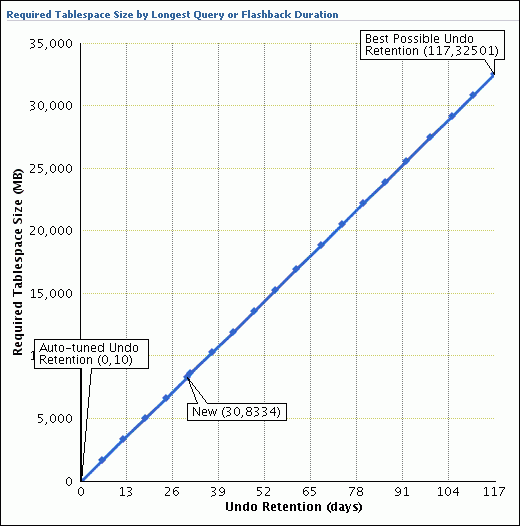
(Optional) Click the tick-mark, or point, on the curve that corresponds to the desired undo retention period.
The Duration field changes to match the selected undo retention period, and the Minimum Required Undo Tablespace Size field above the graph changes to reflect the matching required size.
(Optional) Click Apply.
The minimum undo retention period is set to the value of the Duration field.
Note:
Running an analysis or setting the minimum undo retention with the Undo Advisor does not change the size of the undo tablespace. You must follow the instructions in "Changing the Undo Tablespace to a Fixed Size" to change the size of the undo tablespace.See Also:
You change the undo tablespace to a fixed size to prevent the tablespace from growing too large or to better support Oracle Flashback operations.
To change the undo tablespace to a fixed size:
On the Automatic Undo Management page, after determining the minimum required undo tablespace size, click Edit Undo Tablespace.
The Edit Tablespace page appears, displaying the properties of the undo tablespace.
In the Datafiles section, click Edit.
The Edit Datafile page appears.
In the File Size field, enter the computed minimum size for the undo tablespace.
See "Computing the Minimum Undo Tablespace Size Using the Undo Advisor".
In the Storage section, deselect Automatically extend data file when full (AUTOEXTEND).
Click Continue.
The Edit Tablespace page returns.
Click Apply.
A confirmation message appears.
See Also:
Oracle By Example (OBE) has a series on the Oracle Database 2 Day DBA guide. This OBE steps you through the tasks in this chapter and includes annotated screenshots.
To view the Storage OBE, in your browser, enter the following URL:
http://www.oracle.com/technology/obe/11gr2_2day_dba/storage/storage.htm